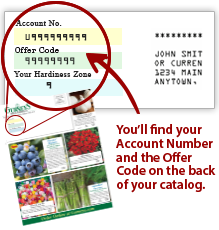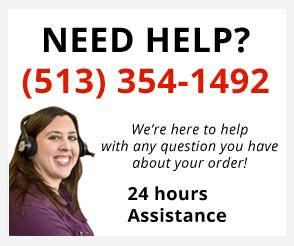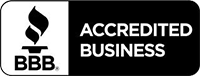Trouble Receiving Newsletter
Have you added Gurney's to your email address book?
Are you using Spam Filtering Software?
Images are being blocked in Outlook Express?
_______________________________________________________
Have you added Gurney's to your address book?
Some email providers impose restrictions on email delivery, which may impact our ability to communicate with you and/or your ability to view images in HTML. By adding the Gurney's newsletter to your address book, the email providers will allow our email special offers to go through without being blocked or altered. Please click on your email provider below for more information:
AOL 9
AOL 8
AOL Netmail
Earthlink Webmail
Earthlink Total Access
Hotmail
Juno
MSN 8
Outlook 11
Outlook 2000
Outlook Express 6
Netscape 6 and 7
Yahoo! Mail
(If your provider is not listed, simply add offers@gurneys.com to your address book).
_______________________________________________________
Is your email provider AOL 9?
1. Open your Gurney's newsletter.
2. Click the “Add Address” icon on the right side of the window.
3. Click the “OK” button.
Back to top
--------------------------------------------------------------------------------
Is your email provider AOL 8?
1. Open your Gurney's newsletter.
2. Click the “Add to Address” icon on the right-hand side of the window.
3. Click the “Save” button.
Back to top
--------------------------------------------------------------------------------
Is your email provider AOL Netmail?
1. Open your Gurney's newsletter.
2. Click the “Add to Address” icon.
3. Click the “Save” button.
Back to top
--------------------------------------------------------------------------------
Is your email provider Earthlink Webmail?
1. Open your Gurney's newsletter.
2. Click the “Add to Address Book” link.
3. Click the “Save” button on the popup.
Back to top
--------------------------------------------------------------------------------
Is your email provider Earthlink Total Access?
1. Open your Gurney's newsletter.
2. In the From field, right-click the Gurney's address.
3. Click "Add to Address Book".
4. Click the “Ok” button.
or...
1. In the message list of your Inbox or other mail folder, right-click your Gurney's newsletter.
2. Click “Add Sender to Address Book.”
3. Click the “OK” button.
or...
1. Open your Gurney's newsletter.
2. Click "Add Sender" in the upper right of the header.
3. The name and email address from email are pre-populated in the “Add to Address Book” pop-up.
4. Click "Yes".
Back to top
--------------------------------------------------------------------------------
Is your email provider Hotmail?
1. Open your Gurney's newsletter.
2. Click "Save Address(es)" at the top of the message header.
3. Click “OK” button.
Back to top
--------------------------------------------------------------------------------
Is your email provider Juno?
1. Open your Gurney's newsletter.
2. Click "Save to Address Book" link next to the From address.
3. Click “OK” button.
Back to top
--------------------------------------------------------------------------------
Is your email provider MSN 8?
1. Open your Gurney's newsletter.
2. Click “Save Addresses” at the upper right hand side of the screen.
3. Select the check box next to the address you want to save.
4. Click the “Save” button.
Back to top
--------------------------------------------------------------------------------
Is your email provider Outlook 11?
1. Open your Gurney's newsletter.
2. Right-click the name of the sender you want to make as a contact.
3. Click "Add to Outlook Contacts" on the shortcut menu.
Back to top
--------------------------------------------------------------------------------
Is your email provider Outlook 2000?
1. Open your Gurney's newsletter.
2. In the From field, right-click the Gurney's address.
3. Click the “Add to Contacts” link on the shortcut menu.
4. Click the “OK” button
Back to top
--------------------------------------------------------------------------------
Is your email provider Outlook Express 6?
1. Open your Gurney's newsletter.
2. In the From field, right-click the Gurney's address.
3. Click the “Add to Address Book” link in the menu.
4. Click the “OK” button.
or...
1. In the message list of your Inbox or other mail folder, right-click your Gurney's newsletter.
2. Click the “Add Sender to Address Book” link in the menu.
3. Click the “OK” button.
Back to top
--------------------------------------------------------------------------------
Is your email provider Netscape 6 and 7?
1. Open your Gurney's newsletter.
2. In the From field, right-click the Gurney's address.
3. Click the "Add to Address Book" link in the menu.
4. Click the “OK” button.
Back to top
--------------------------------------------------------------------------------
Is your email provider Yahoo! Mail?
1. Open your Gurney's newsletter.
2. Click the "Add to Address Book" link on the far right.
3. Click the “Add Checked Contact” button.
Back to top
_______________________________________________________
Are you using spam filtering software?
If you are using spam filtering software, you can enter the following email address into your filtering software "white list" to ensure you continue to receive Gurney's Mail messages:
If you are using spam filtering software for personal use, please enter offers@gurneys.com.
If your company is using spam filtering software, please contact your Information Technology department and request they add offers@gurneys.com.
Back to top
Have another question? Return to the Customer Service Help page or send an e-mail directly to Customer Service





 Gardens Alive! & Supplies
Gardens Alive! & Supplies